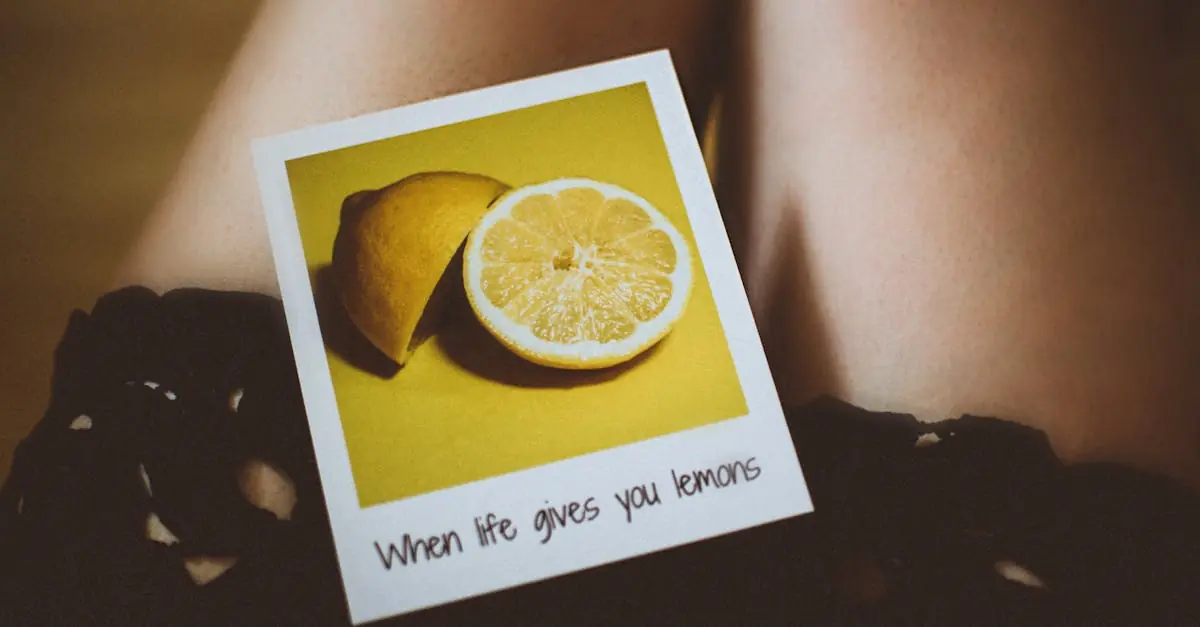Ever wanted to spice up your Google Docs with a picture that plays peek-a-boo behind your text? It’s like giving your document a stylish makeover without the hefty price tag. Whether you’re crafting a presentation, a report, or just a grocery list that needs some flair, adding a background image can make your content pop and keep your readers engaged.
But fear not, this isn’t rocket science. With just a few clicks, you can transform a plain document into a visual masterpiece. This guide will walk you through the process step-by-step, making it as easy as pie—without the calories! Get ready to impress your audience and show them that your document isn’t just informative; it’s a work of art.
Table of Contents
ToggleUnderstanding Google Docs Functions
Google Docs offers versatile features that enhance document creation. Users can manipulate text and images easily. Functionality includes inserting images in multiple ways, such as importing from a computer or using the web.
Text wrapping around images provides unique layout options. Users can adjust image placements to achieve desired designs. The “Behind Text” option allows images to serve as backgrounds, enhancing visual appeal without obstructing the main content.
In addition, the editing tools in Google Docs make customization straightforward. Users can resize images, adjust brightness, and apply filters, creating the perfect backdrop for text. The alignment options help position images according to individual preferences.
Collaboration features further enhance Google Docs’ utility. Multiple users can work on a document simultaneously, offering immediate feedback. This capability streamlines the process of adjusting images and text together.
The simplicity of formatting text over images also contributes to user satisfaction. Adjusting transparency can create subtle backgrounds that don’t overpower text visibility. These functions make Google Docs a powerful tool for anyone looking to elevate their documents.
Accessibility across devices ensures that users can create and edit documents anytime. Cloud storage retains changes, allowing easy access from various platforms. Understanding these functions empowers users to create visually captivating documents.
Preparing Your Document
This section outlines essential steps for preparing a Google Docs document for background images. Proper setup creates a seamless experience when incorporating images behind text.
Setting Up Your Page
Adjusting the page settings is the first step. Navigate to “File” and select “Page setup” to customize dimensions. Opt for the desired page size, whether it’s standard letter or a custom size. Users often benefit from changing background colors to ensure images integrate well. Choose a relevant margin size for text readability. Verify that the orientation matches the intended design, as landscape may work better for certain layouts. Utilizing these adjustments gives a polished appearance to the document.
Choosing the Right Image
Selecting an appropriate image elevates the overall design. Users can access images through the “Insert” menu or upload from their devices. Opt for high-resolution options to maintain clarity behind text. Consider images that complement the content while not overcrowding it. Focusing on themes ensures visual cohesion—landscapes for travel, colorful graphics for presentations, and neutral patterns for professional documents. Ensure images are copyright compliant to avoid legal issues. A strategic choice of images engages readers effectively while enhancing the document’s message.
Inserting the Image
Inserting images into Google Docs enhances visual appeal. Users can choose from various methods to add images effectively.
Method One: Inserting from Computer
First, click on the “Insert” menu. Select “Image,” then choose “Upload from computer.” A file dialog opens, allowing users to navigate to the desired image file. Choose a high-resolution image to maintain clarity. Click “Open” to upload the image. Once inserted, the image can be adjusted using editing tools for brightness, size, and position. Users can right-click on the image to access the “Text wrapping” options and select “Behind text” for a polished background effect.
Method Two: Inserting from Web
To insert an image from the web, click on “Insert” in the menu. Navigate to “Image,” then select “Search the web.” A sidebar appears, enabling users to search for images directly. Searching for relevant images yields various options, ensuring thematic coherence. After finding an appropriate image, click on it, then select “Insert.” Adjust the image using available editing tools. Again, utilize the “Text wrapping” options to set the image behind the text for a seamless background integration.
Adjusting Image Settings
Adjusting image settings enhances the overall appearance of text and backgrounds in Google Docs. Completing this step ensures the image cohesively integrates with the document’s design.
Choosing Image Options
Selecting the right image options significantly impacts the document’s aesthetic. Users can modify transparency levels, making images blend seamlessly with text. Adjusting brightness and contrast enhances image clarity, which maintains text readability. Cropping images allows users to highlight specific sections, providing better visual focus. Moreover, applying filters gives images a unique touch, distinguishing the document further. Ensuring high-resolution images helps avoid pixelation, which can detract from professionalism.
Positioning the Image
Positioning images correctly fosters effective layouts. Users can utilize the “Text wrapping” options to set images behind text, ensuring the main content remains legible. Aligning images left, right, or center creates a balanced visual flow. Dragging corners enables resizing images to fit specific dimensions without overflowing text. Employing the “Position options” allows for precise placement on the page. Experimenting with different alignments results in an appealing and harmonious document design.
Adding Text Over the Image
Adding text over an image in Google Docs enhances visual appeal and ensures your message stands out. By following a few straightforward methods, users can create striking documents that captivate their audience.
Formatting Text
Choose appropriate formatting styles for text placed over an image. Users can easily change font size, type, and color by selecting the desired text and navigating to the toolbar. Bold, italic, and underline options provide additional emphasis, making important points pop. Using contrasting colors against the image background improves readability. Adjusting line spacing and using bullet points also enhances clarity. Experimenting with different styles helps find the best presentation for the document’s theme.
Adjusting Text Wrapping
Modify text wrapping settings to control how text interacts with background images. Select the image, then click on the “Text wrapping” options in the toolbar. Choose “Wrap text” or “Break text” for desired positioning. Wrapping allows text to flow smoothly around the image, enhancing layout. Alternatively, placing text on top of the image using “In line with text” can create a striking effect. Adjusting spacing between text and images further refines the document’s visual structure.
Adding a picture behind text in Google Docs can significantly enhance the visual appeal of any document. By following the outlined steps and utilizing the various features available, users can create engaging documents that captivate their audience. The ability to manipulate images and text seamlessly allows for a unique presentation of ideas.
With the right image selection and thoughtful adjustments to transparency and alignment, documents can become visually striking while maintaining readability. Embracing these techniques not only elevates the overall quality of the work but also showcases creativity and attention to detail. Whether for personal projects or professional presentations, these skills empower users to make a lasting impression.