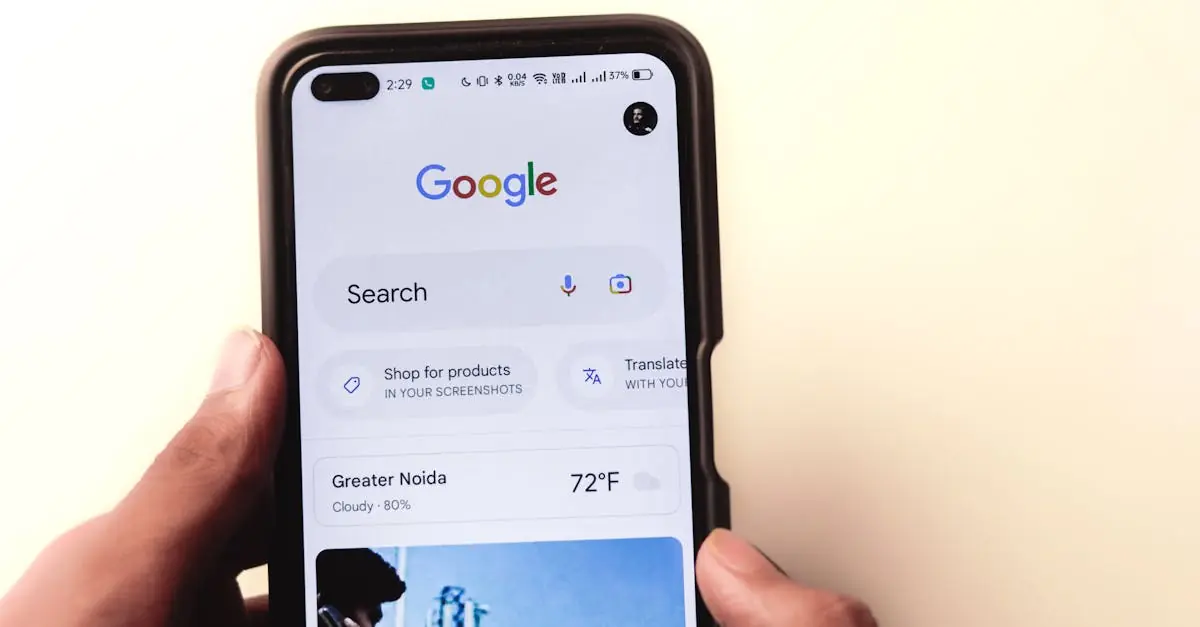Ever stared at your Google Docs and wondered why it feels like a page is playing hide and seek? That pesky extra page can be as frustrating as a pop quiz on a Monday morning. It sneaks in when you least expect it, turning your neatly formatted masterpiece into a chaotic jumble. But fear not! Getting rid of that rogue page is easier than finding a cat video on the internet.
Table of Contents
ToggleUnderstanding Extra Pages in Google Docs
Extra pages in Google Docs can disrupt document flow and affect formatting. Identifying why these pages appear helps in efficiently resolving the issue.
Common Causes of Extra Pages
Common causes often include unintentional line breaks, large margins, or additional paragraph spacing. Users frequently face issues with blank pages that stem from pressing the Enter key multiple times at the end of a document. Increased font size can also lead to extra space, creating an unexpected page. Page setup settings, such as margins that are too wide, further contribute to the problem. Lastly, images or objects that extend beyond the set margins may generate extra pages as well.
Identifying Page Breaks and Section Breaks
Identifying page breaks is essential for addressing extra pages. Page breaks often exist where users inserted a manual page break, usually invisible in the document. Viewing paragraph formatting with the “Show” option clarifies these breaks. Section breaks also create separate areas within a document, affecting layout. Users may notice these breaks when scrolling through the document. Removing unwanted breaks involves placing the cursor just above the break and pressing Delete or Backspace. Checking for hidden breaks can refine formatting and eliminate extraneous pages.
How to Remove an Extra Page
Removing an extra page in Google Docs involves a few straightforward steps. Users can easily eliminate unwanted pages by identifying and addressing the specific causes.
Method 1: Delete Unnecessary Content
To get started, review the document for any unnecessary content. Look for extra line breaks or spaces that may have inadvertently been added. Selecting and deleting these elements frees up space and prevents an extra page. Checking paragraph settings also contributes to understanding what might be pushing content onto a new page. By minimizing excessive spaces or lines, users can streamline the document efficiently.
Method 2: Adjusting Page Margins
Changing page margins is another effective solution for eliminating an extra page. Users can navigate to the “File” menu, select “Page setup,” and adjust the margins accordingly. Reducing margins can decrease the overall document length, potentially removing an entire page. Additionally, ensuring margins aren’t unnecessarily large can improve overall formatting. Ultimately, modifying the layout might resolve spacing issues that contribute to extra pages.
Advanced Techniques for Page Management
Efficient page management enhances document clarity in Google Docs. Advanced techniques can make this process smoother.
Removing Page Breaks
Identify page breaks as a primary reason for unwanted extra pages. Place the cursor above the break, then press Delete or Backspace to remove it effectively. Regularly check for section breaks as well. Viewing paragraph formatting through the “Show” option reveals these breaks. These actions refine document structure and eliminate unnecessary pages.
Utilizing the Google Docs Tools
Google Docs offers several built-in tools for effective document management. The “Format” menu includes options for line spacing adjustments, which help reduce paragraph spacing. Adjusting margins through the “File” menu and selecting “Page setup” allows precise control over document layout. The “Find and Replace” feature enables quick searches for unwanted spaces or breaks. Utilizing these tools streamlines content presentation and enhances readability.
Tips for Preventing Extra Pages
Preventing extra pages in Google Docs relies on careful formatting and regular maintenance. Maintaining a clean document layout reduces unwanted interruptions.
Formatting Considerations
Check font size settings before finalizing documents. Adjusting the font size can eliminate unnecessary space that leads to an extra page. Review line spacing options; single-spacing often provides a more compact document. Examine paragraph styles closely; excessive paragraph spacing can contribute to unwanted pages. Examine margins as well; narrower margins can help fit more content on a page.
Regular Document Maintenance
Perform periodic scans of documents for formatting issues. Utilize the “Show” option to reveal hidden formatting symbols. Regularly delete any stray line breaks or spaces to maintain a tidy layout. Implement the “Find and Replace” tool for quick removal of unwanted spaces. Save time and effort by setting routine checks for page and section breaks throughout document editing.
Getting rid of an extra page in Google Docs doesn’t have to be a hassle. By understanding the common causes and utilizing the right tools, anyone can streamline their documents effectively. Regular checks for formatting issues and employing features like “Find and Replace” can make a significant difference. With a little attention to detail and consistent maintenance, it’s easy to keep documents looking polished and professional. Embracing these strategies ensures that unwanted pages are a thing of the past, allowing for a more enjoyable and efficient writing experience.